When you turn an image to Black & White, normally you just turn off the saturation, then do some adjustment with gain, gamma, offset, luma curve to get a good Black & White look. But then there are time that the Black & White picture just don't look good, either the skin tone is too bright, and the hair is to dark, the sky is burn, the contrast of face and hair is not enough...... And you wish you can have more control.
 Here's a trick borrow from Photoshop. Put your image in timeline, then add an empty cc soft effect layer above. In the empty soft effect layer, set the saturation to zero.
Here's a trick borrow from Photoshop. Put your image in timeline, then add an empty cc soft effect layer above. In the empty soft effect layer, set the saturation to zero.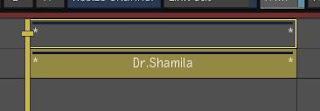 Remember to set your view option to 'Preview FX' and your playhead should be on empty cc layer in order to see the effect.
Remember to set your view option to 'Preview FX' and your playhead should be on empty cc layer in order to see the effect. Then, add a cc soft effect to your image layer, and go into the cc.
Then, add a cc soft effect to your image layer, and go into the cc. Now, the whole controls is at your dispose, you can use the individual R,G,B control - gain, gamma, curve to adjust your image to your satisfaction. You can use the individual RGB control to bring out the skin detail, blue sky, hair .... Now your option has been increased by 100% more.

No comments:
Post a Comment