Autodesk Smoke Tips & Tricks - GPS
I'm back !! See, i told you "i'll be back!!" even though i forgot to wear my sun glasses. This technique is simple yet very powerful, it will detect the positionXY of an object. It's a bit advance than the GPS because mine also detect rotation.

Refer to the diagram below, the leftmost node is "A" still image attach to axis1. Text1 and Text2 node are label text "Position X" and "Rotation Z". You can add Text3 "Position Y" yourself here.

Ready a 10 frames clip (from 0 to 9), enter as media 6 times. The 1st 3 is for position, last 3 is for rotation. Add 3 more if you have positionY.

For the 1st left number clip (the 10 frames) , in media slip & matte slip, enter expression :
((floor(abs(axis1.position.x/100))%10)+1)- frame
For the 2nd left number clip, enter expression :
((floor(abs(axis1.position.x/10))%10)+1)- frame
And for 3rd, enter expression :
((floor(abs(axis1.position.x/1))%10)+1)- frame
 Now for the next 3 number clips.
Now for the next 3 number clips.
For the 4th left number clip, enter expression :
((floor(abs(axis1.rotation.z/100))%10)+1)- frame
For the 5th number clip, enter expression :
((floor(abs(axis1.rotation.z/10))%10)+1)- frame
And for 6th, enter expression :
((floor(abs(axis1.rotation.z/1))%10)+1)- frame
 Now, move and rotate your axis1 A image. The GPS will start to work.
Now, move and rotate your axis1 A image. The GPS will start to work.
For the negative and positive sign, you can add a 2 frames clip (+ and -), then in the media slip add expression :
frametoslip(if(axis1.position.x>=0, 1, 2))
As i mentioned earlier, this is very powerful technique, it can detect any parameter for an object (position, rotation, scaling, transparency, rgb color, crop .....). Plus, you can use it as number counter as well, just throw the A image away and use the axis positionX to control the counter.
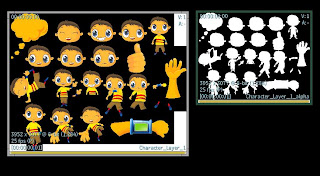 For simple illustration, i would use the head as example. First, i loaded 3 different heads, and put them into same position. Then add a axisC for controlling the character.
For simple illustration, i would use the head as example. First, i loaded 3 different heads, and put them into same position. Then add a axisC for controlling the character.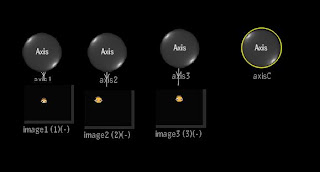
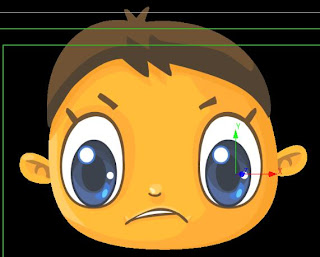
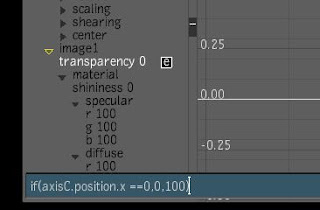 At axisC, set animation to Constant.
At axisC, set animation to Constant.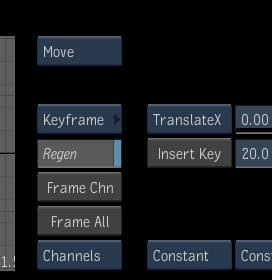



 Step 6 : In axisC, set the postionX to 2, then run the animation. Change the positionX to other value to see what will happen.
Step 6 : In axisC, set the postionX to 2, then run the animation. Change the positionX to other value to see what will happen. Step 7 : Now i will going to set the trail fade effect. Select image2 (which join to axis2), and in the transparency enter expression :
Step 7 : Now i will going to set the trail fade effect. Select image2 (which join to axis2), and in the transparency enter expression : Step 8 : Set axisC positionY to -14, and run the animation to see the fade effect. Try different fade value (positionY).
Step 8 : Set axisC positionY to -14, and run the animation to see the fade effect. Try different fade value (positionY).





 Refer to the diagram below, the leftmost node is "A" still image attach to axis1. Text1 and Text2 node are label text "Position X" and "Rotation Z". You can add Text3 "Position Y" yourself here.
Refer to the diagram below, the leftmost node is "A" still image attach to axis1. Text1 and Text2 node are label text "Position X" and "Rotation Z". You can add Text3 "Position Y" yourself here.


