 Create a 3DText and a new axis, axisC. In the 3DText (Text1) type 1.
Create a 3DText and a new axis, axisC. In the 3DText (Text1) type 1. In Text1 transparency, enter expression :
In Text1 transparency, enter expression :if((floor(axisC.position.x)%10)==1,0,100)
 Copy the text branch 9 times, and change the text for each (2,3,4,5,6,7,8,9,0). The extra 2 nodes at the left top (below diagram) is light node.
Copy the text branch 9 times, and change the text for each (2,3,4,5,6,7,8,9,0). The extra 2 nodes at the left top (below diagram) is light node. In Text2 transparency, enter expression :
In Text2 transparency, enter expression :if((floor(axisC.position.x)%10)==2,0,100)
Do the same for other 3DText node, just change 2 to 3 for Text3 and so on.
For Text10, enter expression :
if((floor(axisC.position.x)%10)==0,0,100)

Now, the expression part is done, we will animate it in axisC. At frame 0, positionX = 0.
 At frame100, positionX = 50. Play the animation and see what happen, it should start counting from 0 to 9 continuously.
At frame100, positionX = 50. Play the animation and see what happen, it should start counting from 0 to 9 continuously. Add a master axis to all the 3DText, and animate the Y rotation.
Add a master axis to all the 3DText, and animate the Y rotation. Now we will add another number to it, duplicate the whole 3Dtext branch.
Now we will add another number to it, duplicate the whole 3Dtext branch.
 At frame100, positionX = 50. Play the animation and see what happen, it should start counting from 0 to 9 continuously.
At frame100, positionX = 50. Play the animation and see what happen, it should start counting from 0 to 9 continuously. Add a master axis to all the 3DText, and animate the Y rotation.
Add a master axis to all the 3DText, and animate the Y rotation. Now we will add another number to it, duplicate the whole 3Dtext branch.
Now we will add another number to it, duplicate the whole 3Dtext branch. For the new branch, change all the expression which refer to axisC.position.x to axisC.position.y instead. For example :
if((floor(axisC.position.y)%10)==1,0,100) Animate the new add digi number with axisC's position Y. You can add more number, just duplicate the branch and change the expression accordingly.
Animate the new add digi number with axisC's position Y. You can add more number, just duplicate the branch and change the expression accordingly.
 Animate the new add digi number with axisC's position Y. You can add more number, just duplicate the branch and change the expression accordingly.
Animate the new add digi number with axisC's position Y. You can add more number, just duplicate the branch and change the expression accordingly. 
 You can do your own animation. Here, i use this : frame 1, position x-1800, y0, z-2000
You can do your own animation. Here, i use this : frame 1, position x-1800, y0, z-2000 At frame 25, position x0, y0, z-800. At frame 50, position x1800, y0, z-2000 This 50frame left to right animation, we would call it as default animation.
At frame 25, position x0, y0, z-800. At frame 50, position x1800, y0, z-2000 This 50frame left to right animation, we would call it as default animation. After that, rename the axis to axisD (Dummy Layer), and hide the clip. Create a new axis, name it axisC.
After that, rename the axis to axisD (Dummy Layer), and hide the clip. Create a new axis, name it axisC. Load a new clip, axis1.
Load a new clip, axis1.  At axis1, enter expression :
At axis1, enter expression : Next, load and create more clips and axis, depend on how many pages you like to have.
Next, load and create more clips and axis, depend on how many pages you like to have.

 Then try set the Z to 2 (200% speed), play the animation. Then try 0.5 (50% speed). For now, we will leave it at 1 (normal speed).
Then try set the Z to 2 (200% speed), play the animation. Then try 0.5 (50% speed). For now, we will leave it at 1 (normal speed). Then, try drag the X, this will let you fetch through all the pages, you can control which page are shown on the screen with this positionX, you can animate it to have the animation go forward, backward, or freeze. When you animate this, set it to the proper curve that you want (linear, hermite, constant).
Then, try drag the X, this will let you fetch through all the pages, you can control which page are shown on the screen with this positionX, you can animate it to have the animation go forward, backward, or freeze. When you animate this, set it to the proper curve that you want (linear, hermite, constant). You can also leave the Z to zero, and animate the whole pages flow by positionX alone.
You can also leave the Z to zero, and animate the whole pages flow by positionX alone. Still remember the default animation, the dummy layer ?
Still remember the default animation, the dummy layer ? You can change the dummy layer animation anytime you want, add more keyframes, do some fancy move, and all the layers will change accordingly.
You can change the dummy layer animation anytime you want, add more keyframes, do some fancy move, and all the layers will change accordingly.


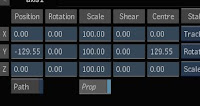






 After found the 9 cubes, use duplicate (Green line) to link the axis together, and rotate it.
After found the 9 cubes, use duplicate (Green line) to link the axis together, and rotate it.





 First, add a axis (axis1), add a 'X' still (axis4), and 3 Texts, as picture above.
First, add a axis (axis1), add a 'X' still (axis4), and 3 Texts, as picture above.

 On axis1, select both x & y, enter expression :
On axis1, select both x & y, enter expression : Next, duplicate the 3Texts branche, and change the expression, just change the 'x' to 'y'.
Next, duplicate the 3Texts branche, and change the expression, just change the 'x' to 'y'. After you success to locate the treasure, you can start a new game by just scroll to another time in timeline.
After you success to locate the treasure, you can start a new game by just scroll to another time in timeline.
 Here's what we're going to do, as you pull the 'X fade' up, 'A' will swing faster and higher (I should have have use 'B' instead) .
Here's what we're going to do, as you pull the 'X fade' up, 'A' will swing faster and higher (I should have have use 'B' instead) . 





